How to Troubleshoot eSIM Issues While Traveling: Common Problems & Quick Fixes

eSIM technology gives travelers unmatched flexibility, allowing you to stay connected in over 200 destinations without swapping physical SIM cards. But even the most seamless systems occasionally encounter issues. If you’re traveling and your eSIM isn’t working as expected, the experience can quickly become frustrating.
At Wraptel, we want to make sure our customers stay online with confidence. Whether you're facing installation problems, slow data, or signal issues, this guide will walk you through the most common eSIM troubleshooting scenarios - with actionable solutions for each. We’ll also show you how to get help fast, use your Wraptel dashboard for self-service fixes, and prepare ahead of time to avoid disruptions.
Most eSIM issues are easily solvable with a few quick checks. Let’s walk through how to identify the problem, fix it on the spot, and stay connected wherever your travels take you.
Key Takeaways
- Install Before You Travel: Set up your Wraptel eSIM while connected to WiFi at home to avoid activation issues abroad.
- Check Device Compatibility: Ensure your phone supports eSIM and is unlocked before purchase.
- Common Fixes Are Simple: Most issues like no signal or slow data can be resolved by adjusting settings or restarting your device.
- Use the Wraptel Dashboard: Log in to check your plan status, top up data, or retrieve your QR code anytime.
- Support Is Just a Form Away: For unresolved issues, contact Wraptel support with your device details and account info for quick assistance.
No service after installing your eSIM? Try turning off auto network selection and manually picking a local provider. It works more often than you’d think.
Understanding How eSIMs Work

An eSIM (embedded SIM) is a programmable chip built directly into your phone, tablet, or laptop. Unlike traditional SIM cards, there is no need to insert anything physically. Instead, your mobile plan is activated digitally through a QR code or manual setup provided by your carrier.
When you purchase an eSIM from Wraptel, you’ll receive a QR code by email. Scanning it installs your data plan and connects your device to mobile networks in supported countries. Because the setup is digital, you can install your eSIM from anywhere in the world - no need to wait for shipping or visit a store.
To work properly, your phone must meet two conditions:
- It must support eSIM functionality (most iPhones from XR upward, Google Pixel 3+, Samsung Galaxy S20+).
- It must be unlocked to allow other carrier profiles.
Once installed, your Wraptel eSIM connects to partner networks in your travel destination. It’s a smart way to access mobile data without paying roaming fees or juggling multiple SIM cards.
Understanding this basic flow helps you troubleshoot confidently if something goes wrong.
Pre-Travel Checklist to Prevent eSIM Issues
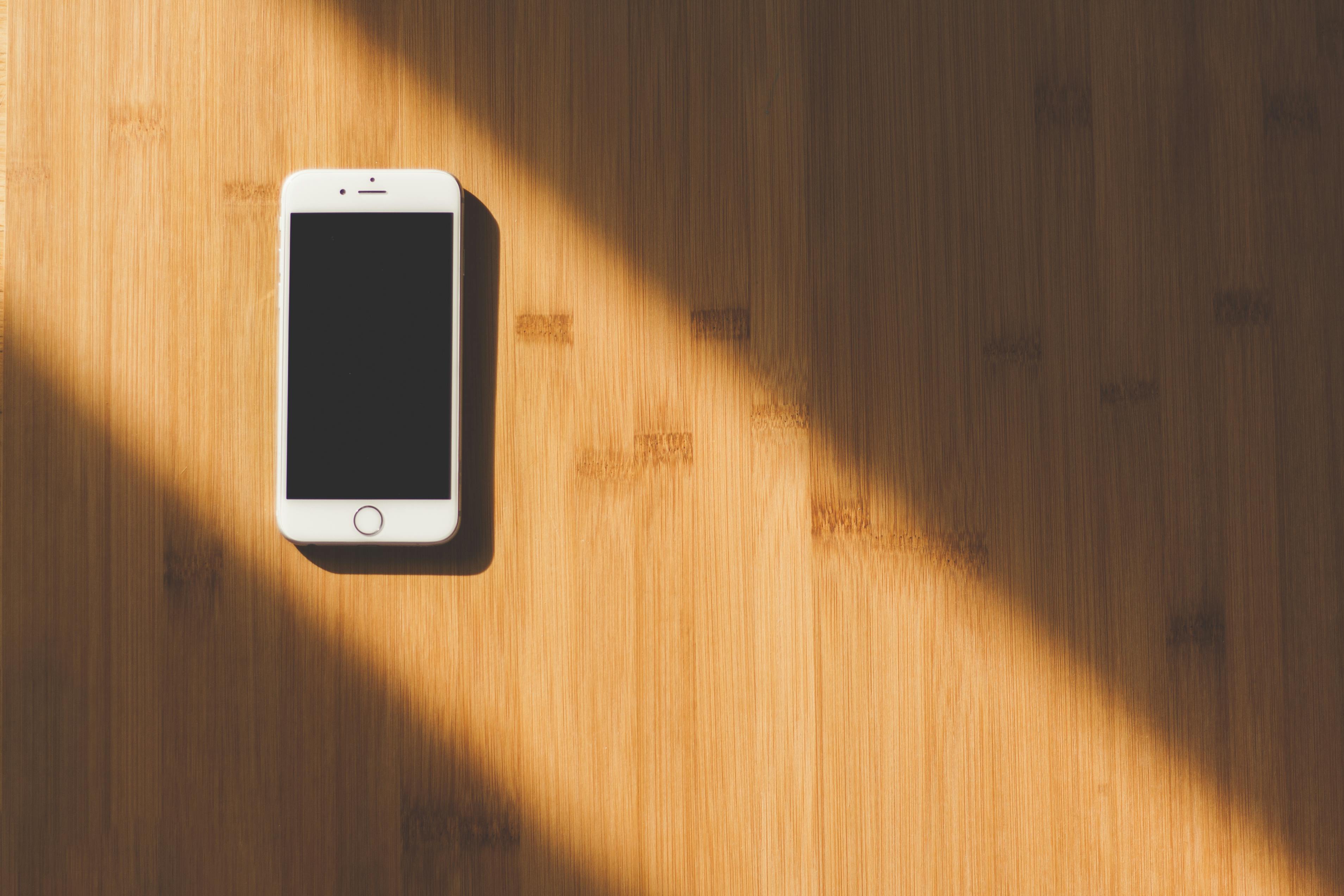
Before your trip begins, a few proactive steps can help you avoid most common eSIM issues. Use this checklist to make sure you're prepared:
Confirm Device Compatibility
- Check that your device supports eSIM
- Make sure it is unlocked (contact your carrier to verify)
Purchase and Install eSIM Ahead of Time
- Buy your Wraptel eSIM online
- Scan the QR code while on WiFi and install the plan in your device settings
Enable Data Roaming
Go to Settings > Cellular > enable Data Roaming for your Wraptel eSIM
Assign eSIM for Mobile Data
- On dual SIM phones, choose the Wraptel line for cellular data only
- Leave your physical SIM for calls/SMS if needed
Save Key Info
- Bookmark your Wraptel confirmation email
- Save login details for your Wraptel dashboard
- Take screenshots of your QR code and plan info (in case you lose access)
Doing these steps before departure ensures you’re ready to connect upon landing. Installing your eSIM while still at home or connected to strong WiFi can prevent most setup problems.
Common eSIM Issues and How to Fix Them

eSIM Won’t Install or Activate
Symptoms:
- QR code won’t scan
- Activation fails or stalls
Quick Fixes:
- Restart your phone and try scanning again
- Ensure you are connected to WiFi during activation
- Confirm your device supports eSIM and is unlocked
- If QR code has expired or isn’t working, contact Wraptel support for a new one
No Signal After Setup
Symptoms:
- eSIM shows as active but no service
Quick Fixes:
- Enable data roaming in settings
- Set the Wraptel eSIM as your default for mobile data
- Manually select a local network (Settings > Cellular > Network Selection > turn off auto and pick manually)
Slow or Unstable Data
Symptoms:
- Weak connection or frequent dropouts
Quick Fixes:
- Move to a location with stronger signal
- Restart your device to force a fresh network connection
- If you’re on an unlimited plan, remember that Wraptel applies a Fair Usage Policy
eSIM Works at Home but Not Abroad
Symptoms:
- Connection works in your home country but fails after landing
Quick Fixes:
- Check Wraptel’s Coverage Page to confirm the country is supported
- Open your dashboard to confirm your plan is active
- Manually connect to a listed partner network
Dual SIM Conflicts
Symptoms:
- Data won’t connect when both lines are active
Quick Fixes:
- Assign Wraptel eSIM as the only line for mobile data
- Temporarily disable the physical SIM and test the eSIM independently
Wraptel Tools for Troubleshooting
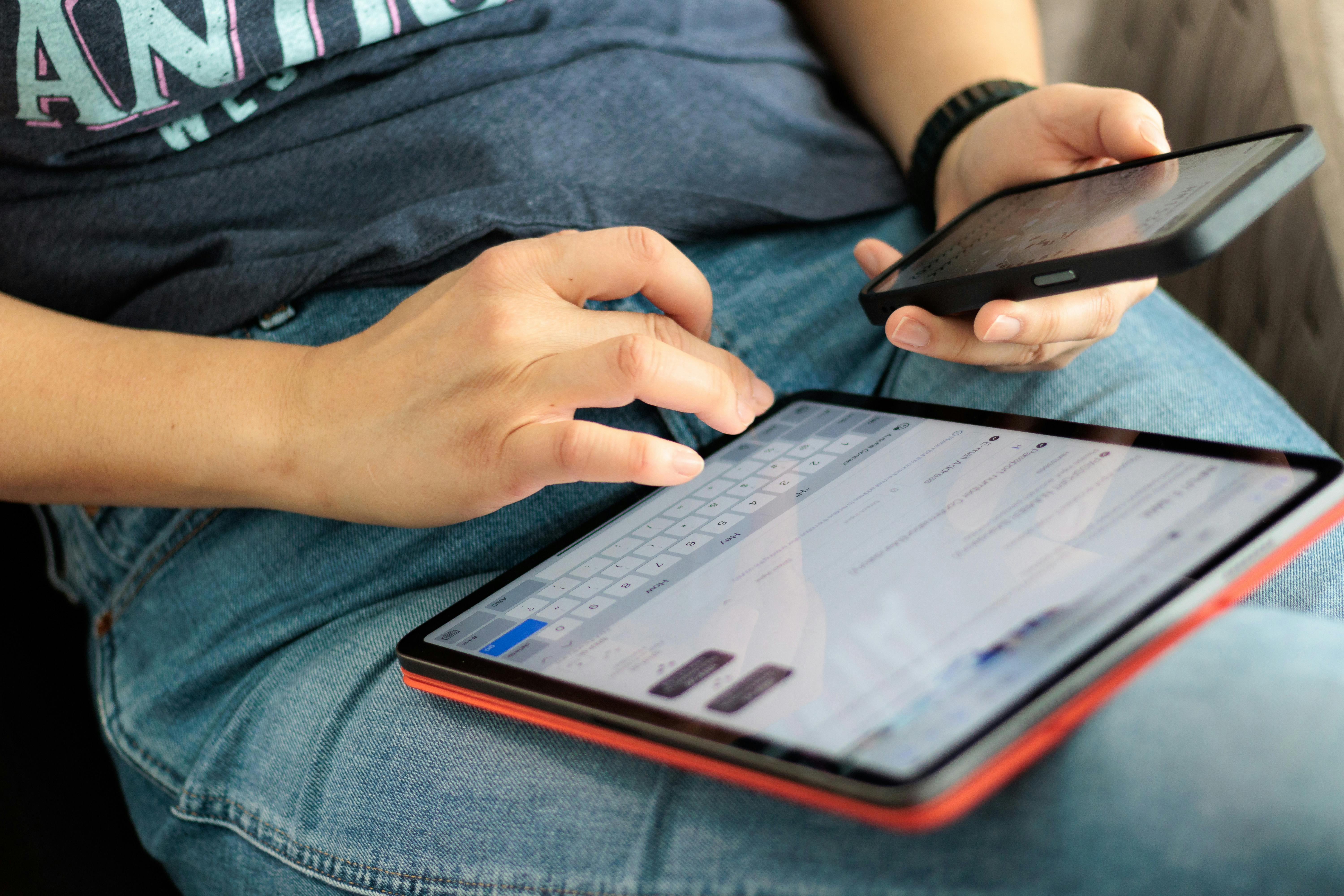
If you experience an issue while traveling, your Wraptel customer dashboard can be a powerful self-service resource. Here’s how to use it:
Check Your Plan Status
- Log in to your Wraptel account
- Verify if your plan is active and how much data remains
- Check when your eSIM profile was last topped up (to ensure it’s still valid)
Top-Up Your Plan
- If you’re out of data, add more instantly through the dashboard
- There’s no need to reinstall the eSIM; the plan simply updates
Access Your QR Code
- Retrieve your original eSIM QR code from your email
- If needed, contact support to have it re-sent
Fair Usage Policy Notice
- Unlimited plans may reduce speeds after a certain data threshold, in line with our Fair Usage Policy
- For most users, speeds remain fast enough for typical travel needs
- Wraptel also offers support via a Contact Form for more complex cases.
When to Contact Support and What to Include

If you’ve worked through troubleshooting steps and still have issues, our support team is here to help. To get faster assistance, be prepared with the following:
Information to Provide
- Your device make and model
- A brief description of the issue
- Screenshot of your eSIM and network settings
- The email address used to purchase the eSIM
- Your order confirmation or account ID
How to Reach Us
- Use the Wraptel support form
- Support is handled via email, and we aim to respond promptly
Providing detailed information helps us resolve your issue efficiently, especially when traveling in different time zones.
Staying Connected While You Troubleshoot
Connectivity issues can be frustrating, but a few backup strategies can help you stay online until everything is resolved.
Smart Strategies
- Use hotel or café WiFi to troubleshoot or contact support
- Download essential apps or maps before travel so you can navigate offline
- Keep a physical backup SIM or hotspot for emergencies if you're on a critical trip
- Bookmark your Wraptel dashboard and QR code in your phone or email for quick access
By preparing ahead and using available tools, you can minimize downtime and avoid losing access when you need it most.
Conclusion: eSIM troubleshooting while traveling
Wraptel eSIMs are built for convenience, but occasional issues can occur, especially while traveling across borders. With this troubleshooting guide, you’re equipped to handle common problems like setup errors, no service, or slow data. Most fixes take just a few minutes using your phone settings or Wraptel dashboard.
Stay connected in over 200 destinations with Wraptel’s hassle-free eSIM plans and SIM Cards - no roaming fees, no SIM swaps, just instant data when you need it.
Further Reading
- eSIMs Explained: What They Are, and How You Can Set One Up: A step-by-step guide on setting up eSIMs on various devices, making the process straightforward for users.



